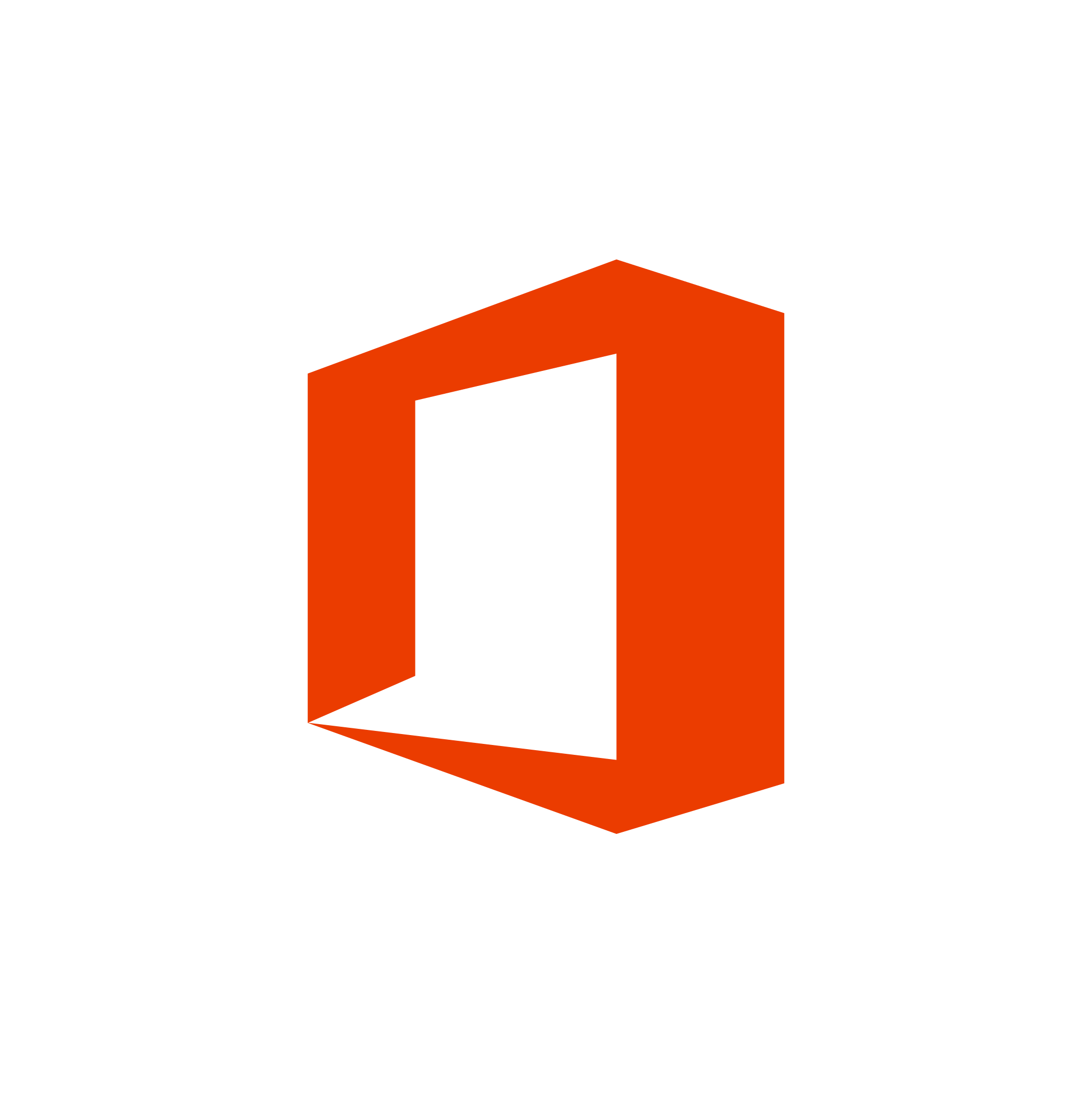Technology Services

Help Desk Software: Incident IQ. Click the black arrow to read all about it.
Creating a Help Desk Ticket Just Got Easier
The Technology Department launched new Help Desk software to support you during the school year. With faster login times and friendly screens, creating a ticket just got easier.
Watch this video to learn how you can submit a Help Desk ticket using Incident IQ software.
Try it now! You can access the software through our Help Desk App, look for it in ClassLink, or here on the Technology page. Or you can download a mobile app from Apple or Google Play.
To create a work order, click the login with Microsoft Azure button and type in your Microsoft 365 username and password.
Once logged in, you will see a list of previous tickets and devices assigned to you. The Quick Ticket option helps you quickly create a ticket with information such as campus, device, and the issue needing attention. After entering your request, you’ll receive an email confirming your ticket. You will also receive additional emails with status updates and comments regarding your ticket.
Welcome to the Technology Department where we strive to provide students, teachers, and staff the technology to support the educational environment in the classroom and in the cloud. The technology team is here to support various programs that enhance learning, support students, teachers, and staff in their daily use of devices, and promote a growth mindset that broadens the horizons of student learning.
Teachers and staff, do you need technology help? Contact the Technology Services HelpDesk at x2027; they are here for you. The HelpDesk hours are 7:30 am - 4:30 pm Monday-Friday. All requests will need a HelpDesk ticket to make sure we can provide the best service and any follow-up needs that may occur.
Teachers and staff, you can reset a student password by clicking here. Login to the JiJi Password Reset Suite with your credentials and enter the student ID number. Click OK on the pop up and then enter the desired password. Password should be 8 characters minimum and can't contain the student's name or full ID#. Please allow approximately 10 minutes for the password to sync before the student uses it. If needed, please call the Student Support Call Center x2694 (8AM-2PM) for assistance with student password resets.